질문 : Bump map 의 Bump Filter 란?
답 : Bump Filter 는 screen space 에 적용되는 필터로 1.0 보다 크면 smooth 해지고
1.0 보다 작으면 sharp 해진다.
레퍼런스 : 마야 Help > User Guide > Rendering and Render Setup > Shading > Shading Nodes > Maya Render Nodes > Utilities > Bump 2d
Tuesday, April 26, 2011
Mental Ray의 displacement map Approximation 방식(parametric, spatial 등)의 차이는?
질문 : Mental Ray의 displacement map Approximation 방식(parametric, spatial 등)의 차이는 무엇인가?
답 : 다음 레퍼런스에 잘 설명되어 있다
레퍼런스 : mental ray for maya - Approximations
미러 : Mental Ray에서 displacement map Approximation option-parametric, spatial
답 : 다음 레퍼런스에 잘 설명되어 있다
레퍼런스 : mental ray for maya - Approximations
미러 : Mental Ray에서 displacement map Approximation option-parametric, spatial
Labels:
Maya
Color Management
Color Management 의 필요성
device-independent color space 란 Working Space 라고 하며 예를 들어
포토샵에서 이미지 파일을 에디트할 때 사용되는 컬러 스페이스가 바로
Working Space 이다. sRGB, Adobe RGB (Adobe 98) 가 가장 많이 쓰인다.
어떤 문헌에
device-independent color space 이기 때문이다
Color management & Device profile
Color managed system 의 3요소를 다시 써보면
예를 들면 영화 필름의 프리뷰에서는 3D LUTs 를 사용한다
그러면 포토샵의 Edit > Color Settings 를 알아보자
결국 지금까지의 모든 것이 이를 이해하기 위해서이다
Photoshop 의 Edit > Color Settings 에서 지정해줄 수 있는 것은 크게 두가지이다
Color Management 라는 것이 필요한 이유는 다음과 같다말하자면 Color Management 의 목적은 다음과 같다
Color is device dependent즉 컬러라는 것은 그것을 보여주는 디바이스의 특성에서 자유롭지 못하다
심지어 우리가 보면서 작업하는 모니터도 device dependent 한 컬러라는 한계가 있다
따라서 모니터가 되도록 정확한 색을 내도록 만드는 조정 작업은 물론
컴퓨터로 만든 컬러 데이터가 결과물(영화 필름, 인쇄물 등)로 만들어질때
정확한 컬러로 옮겨지게 하는 것이 중요하다
- 각 디바이스가 최대한 정확한 컬러를 표시하는 것
- 각 디바이스 간에 컬러를 정확히 옮기는 것
1. A device-independent color space 디바이스에 독립적인 컬러스페이스Working Space
2. ICC profiles for each device 즉 각 디바이스의 컬러 특성 데이터
3. A Color Matching Module (CMM) 즉 번역기
device-independent color space 란 Working Space 라고 하며 예를 들어
포토샵에서 이미지 파일을 에디트할 때 사용되는 컬러 스페이스가 바로
Working Space 이다. sRGB, Adobe RGB (Adobe 98) 가 가장 많이 쓰인다.
어떤 문헌에
Consumer class film and flatbed scanner applications have been이렇게 써져 있는데, 그 이유는 sRGB 가 Working Space 즉
ICC aware for some time now, with the vendors usually choosing
sRGB as their preferred color space, which is a bit of a misnomer
because sRGB is not a device color space.
device-independent color space 이기 때문이다
Color management & Device profile
Color managed system 의 3요소를 다시 써보면
1. 디바이스에 독립적인 컬러 스페이스 (Working space)Device profile 에는 두가지가 있다.
2. 디바이스에 dependent 한 컬러 스페이스 (각 디바이스의 ICC profiles)
3. 1과 2를 번역해주는 모듈
- Input profile : 디지털 카메라, 스캐너
- Output profile : 모니터, 프린터, film recorder
예를 들면 영화 필름의 프리뷰에서는 3D LUTs 를 사용한다
In the film industry, 3D LUTs (lookup tables) are used to calculate preview colorsProof Colors
for a monitor or digital projector of how an image will be reproduced on the final film print.
(출처 : http://en.wikipedia.org/wiki/Color_management, http://en.wikipedia.org/wiki/3D_LUT)
Proof Colors 라는 것은 쉽게 말해 최종 출력될 색상을 프리뷰해보는 기능이다Color Settings
포샵 작업은 컴퓨터 모니터를 보며 하지만 결국 그것은 어딘가로 출력하기 위해 작업하는 것이다
최종 결과물의 색상이 원치않는 색이 된다면 작업이 무의미할 것이다
중요한 기능이므로 Command(Ctrl) + Y 라는 단축키가 지정되어 있다
Proof Colors 로 무엇을 프리뷰할 것인가는 View > Proof Setup 메뉴에서 정해줄 수 있는데
디폴트로는 인쇄물 즉 CMYK 로 지정되어 있다
Ctrl + Y 를 누를 때 CMYK 모드가 되는 것은 그 이유에서이다
당연하지만 모니터가 좋지 않으면 정확한 색을 프리뷰할 수 없다
좋은 모니터를 산 후 제대로 calibrate 해야만 정확한 color 작업이 가능하다
그러면 포토샵의 Edit > Color Settings 를 알아보자
결국 지금까지의 모든 것이 이를 이해하기 위해서이다
Photoshop 의 Edit > Color Settings 에서 지정해줄 수 있는 것은 크게 두가지이다
1. Working Spaces : 포샵 작업은 어떤 Working space 상에서 할 것인가검색어 :
2. Color Management Policies :
working space 와 file 의 embeded 의 컬러스페이스가 다를 경우 어떻게 할 것인가
→ working space 로 변환하는 방법과 embeded 컬러 스페이스를 쓰는 방법 두가지가 있다
google > photoshop color profile레퍼런스 :
google > embedded color profile
http://en.wikipedia.org/wiki/Color_management미러 : Color Management, ICC profile, Adobe 98, sRGB, Proof Colors
Photoshop CS3 Colour Management Primer
http://www.computer-darkroom.com/ps10_colour/ps10_1.htm
(미러 : Photoshop Color Management Primer)
Color Management - CambridgeInCoulour Tutorials
http://www.cambridgeincolour.com/tutorials.htm
http://en.wikipedia.org/wiki/3D_LUT
http://en.wikipedia.org/wiki/SRGB
http://en.wikipedia.org/wiki/Color_calibration
Apple Display Calibration Utility
http://www.computer-darkroom.com/colorsync-display/colorsync_1.htm
Labels:
Photoshop
Monday, April 25, 2011
포토샵의 Overlay Blending Mode 란?
질문 : 포토샵의 Overlay Blending Mode 란?
답 : Multiply 와 Screen 블렌딩모드의 조합으로, 밝은 부분에는 Screen 을, 어두운 부분에는 Multiply 를 쓴 것.
참고 : Multiply 는 A x B, Screen 은 (1-A) x (1-B) 와 같음. 서로 반대인 셈.
레퍼런스 : The Overlay Blending Mode - About Blending Modes in Photoshop and other Graphics Software
답 : Multiply 와 Screen 블렌딩모드의 조합으로, 밝은 부분에는 Screen 을, 어두운 부분에는 Multiply 를 쓴 것.
참고 : Multiply 는 A x B, Screen 은 (1-A) x (1-B) 와 같음. 서로 반대인 셈.
레퍼런스 : The Overlay Blending Mode - About Blending Modes in Photoshop and other Graphics Software
Labels:
Photoshop
Maya 에서 attribute editor 를 특정 object 에 fix 하려면
질문 : 다른 물체가 선택되어도 attribute editor 는 특정 물체의 것으로 고정시키려면?
답 : attribute editor 에서 Load > Auto Load Selected Attributes 를 체크 끔
답 : attribute editor 에서 Load > Auto Load Selected Attributes 를 체크 끔
Labels:
Maya
ZBrush 의 S.Pivot / C.Pivot
질문 : ZBrush 에서 S.Pivot 과 C.Pivot 이란?
답 : Set Pivot 과 Clear Pivot 으로, Ctrl + Shift drag 로 모델의 일부만 보이게 한 후 보이는 폴리곤들을 중심으로 pivot 을 새로 설정하거나 clear 할때 사용되는 기능. 그런데 사실 모델 위에 Right Button Click 하고 drag 하면 그 점을 중심으로 rotate 하므로 S.Pivot 나 C.Pivot 를 쓸 일은 별로 없음
레퍼런스 : How to fix the pivot of model?????
初めてのZBrush(11)~[Local]と[S.Pivot]~ → 좋은 강좌
답 : Set Pivot 과 Clear Pivot 으로, Ctrl + Shift drag 로 모델의 일부만 보이게 한 후 보이는 폴리곤들을 중심으로 pivot 을 새로 설정하거나 clear 할때 사용되는 기능. 그런데 사실 모델 위에 Right Button Click 하고 drag 하면 그 점을 중심으로 rotate 하므로 S.Pivot 나 C.Pivot 를 쓸 일은 별로 없음
레퍼런스 : How to fix the pivot of model?????
初めてのZBrush(11)~[Local]と[S.Pivot]~ → 좋은 강좌
Labels:
ZBrush
Sunday, April 24, 2011
projection master 에서 텍스처의 rotation 이 안된다면
질문 : zbrush 의 projection master 에서 texture 를 물체 위에 그려주려 하는데 rotate 할수가 없는데 어떻게 하나
답 : Simple Brush 를 쓰지 말고 Directional Brush 로 바꾸면 잘 된다.
디폴트 브러시인 Simple Brush 상태일 경우 텍스처를 오브젝트 표면에 그려주려 하면
translate, zoom 버튼은 active 한데 rotate 버튼만 inactive 해서 처음에
혼란되기 쉬우므로 주의 요망
인용 : if you use the Directional Brush instead of the Simple Brush you'll be able to rotate
레퍼런스 : Projection Master - Rotate function broken
답 : Simple Brush 를 쓰지 말고 Directional Brush 로 바꾸면 잘 된다.
디폴트 브러시인 Simple Brush 상태일 경우 텍스처를 오브젝트 표면에 그려주려 하면
translate, zoom 버튼은 active 한데 rotate 버튼만 inactive 해서 처음에
혼란되기 쉬우므로 주의 요망
인용 : if you use the Directional Brush instead of the Simple Brush you'll be able to rotate
레퍼런스 : Projection Master - Rotate function broken
Labels:
ZBrush
ZBrush 에서 Bump map 작업을 하려면
질문 : ZBrush 에 Bump Viewer Material 이 없는데 어디 있나?
답 : Standard Materials 에 보면 BumpViewerMate 라는 것이 있는데 이걸 선택하면 알파맵 적용한 것이 범프맵으로 간주되어 범프를 볼 수 있다. 버전 3.1까지는 Bump Viewer Material 이라는 이름으로 Application dir/ZMaterials/BumpViewerMaterial.zmt 으로 들어 있었는데 버전 4부터는 Standard Materials 에서 바로 볼 수 있음.
레퍼런스 : http://www.pixologic.com/docs/index.php/Painting_Bump_Maps
답 : Standard Materials 에 보면 BumpViewerMate 라는 것이 있는데 이걸 선택하면 알파맵 적용한 것이 범프맵으로 간주되어 범프를 볼 수 있다. 버전 3.1까지는 Bump Viewer Material 이라는 이름으로 Application dir/ZMaterials/BumpViewerMaterial.zmt 으로 들어 있었는데 버전 4부터는 Standard Materials 에서 바로 볼 수 있음.
레퍼런스 : http://www.pixologic.com/docs/index.php/Painting_Bump_Maps
Labels:
ZBrush
ZBrush 의 Display Properties 란
질문 : ZBrush 의 Display Properties 란?
답 : This subpalette affects the way objects are drawn on the ZBrush canvas. In general, these settings do not affect the models themselves, simply the way they they are drawn in the ZBrush window.
출처 : Tool:Display Properties Subpalette
답 : This subpalette affects the way objects are drawn on the ZBrush canvas. In general, these settings do not affect the models themselves, simply the way they they are drawn in the ZBrush window.
출처 : Tool:Display Properties Subpalette
Labels:
ZBrush
Saturday, April 23, 2011
ZBrush 4 플러그인들
지브러시 plug-in 들은 하나하나가 모두 유용하므로 사용법을 모두 숙지하는게 좋음
http://www.pixologic.com/zbrush/downloadcenter/zplugins/
ZAppLink, Image Plane, GoZ, UV Master, Blendshapes 등
플러그인 install 방법
ZBrush가 인스톨되어 있는 폴더/ZStartup/ZPlugs
zsc 파일과 데이터 폴더 등 모든 파일을 넣는다
http://www.pixologic.com/zbrush/downloadcenter/zplugins/
ZAppLink, Image Plane, GoZ, UV Master, Blendshapes 등
플러그인 install 방법
ZBrush가 인스톨되어 있는 폴더/ZStartup/ZPlugs
zsc 파일과 데이터 폴더 등 모든 파일을 넣는다
Labels:
ZBrush
projection master 에서 텍스처가 회색으로 변해서 쓸수가 없다면
질문 : Hi every time i go into projection master, the texture area goes gray and i cant select the texture i need.
답 : Tool 에서 Simple Brush 를 선택해볼 것.
출처 : Texture grays out in projection master
답 : Tool 에서 Simple Brush 를 선택해볼 것.
출처 : Texture grays out in projection master
UV Layout 테스트용 grid texture
질문 : UV Layout 테스트용 grid texture 로 어떤 걸 쓰면 좋을까
답 : google 에서 UV grid tetxure 로 검색해보면 여러가지 나오는데
다음 이미지가 유용
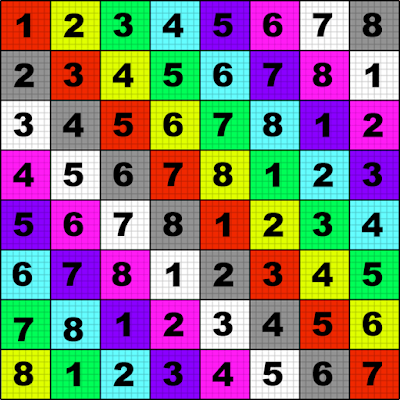
키워드 : util-mark6.png, test
미러 : util-mark6
답 : google 에서 UV grid tetxure 로 검색해보면 여러가지 나오는데
다음 이미지가 유용
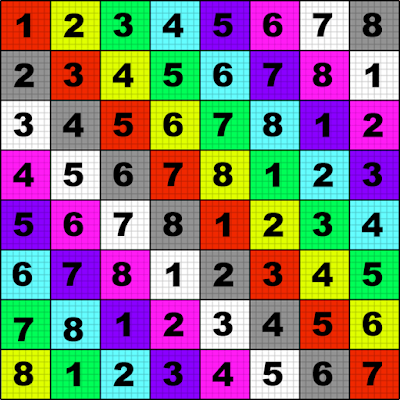
키워드 : util-mark6.png, test
미러 : util-mark6
Maya 에서 UV edit 할때 겹치는 부분 표시하려면
질문 : Maya 에서 UV edit 할때 overlapping 하는 부분을 다른 색깔로 표시하려면
답 : UV Editor menu > Image > Shade UVs
답 : UV Editor menu > Image > Shade UVs
Labels:
Maya
Maya 의 manipulator size 조절하려면
질문 : Maya 에서 manipulator 의 사이즈를 크거나 작게 하려면
답 : + / - 핫키를 쓰면 된다
레퍼런스 : Autodesk Maya keyboard shortcuts
키워드 : hotkey, shortcut, widget, 위젯
답 : + / - 핫키를 쓰면 된다
레퍼런스 : Autodesk Maya keyboard shortcuts
키워드 : hotkey, shortcut, widget, 위젯
Labels:
Maya
Friday, April 22, 2011
XMP 란
질문 : XMP 란?
답 : Extensible Metadata Platform 의 약자로, Adobe 가 지정한 specification.
파일에 embed 되는 metadata 규격으로, 예를 들어 사진 파일에 들어가는 날짜와 시간 정보, 카메라의 aperture, shutter speed 등이 들어가는 등으로 쓰인다.
부연 : 사용 파일은 PDF, JPEG, JPEG 2000, GIF, PNG, HTML, TIFF, Adobe Illustrator, PSD, MP3, MP4, Audio Video Interleave, WAV, RF64, Audio Interchange File Format, PostScript, Encapsulated PostScript 등.
레퍼런스 : What is XMP?
http://en.wikipedia.org/wiki/Extensible_Metadata_Platform
답 : Extensible Metadata Platform 의 약자로, Adobe 가 지정한 specification.
파일에 embed 되는 metadata 규격으로, 예를 들어 사진 파일에 들어가는 날짜와 시간 정보, 카메라의 aperture, shutter speed 등이 들어가는 등으로 쓰인다.
부연 : 사용 파일은 PDF, JPEG, JPEG 2000, GIF, PNG, HTML, TIFF, Adobe Illustrator, PSD, MP3, MP4, Audio Video Interleave, WAV, RF64, Audio Interchange File Format, PostScript, Encapsulated PostScript 등.
레퍼런스 : What is XMP?
http://en.wikipedia.org/wiki/Extensible_Metadata_Platform
Labels:
Film Format
Thursday, April 21, 2011
포토샵에서 Load channel as selection 하려면
질문 : Load channel as selection 의 핫키
답 : Command-click channel thumbnail
레퍼런스 :
Home / Using Photoshop CS5 / Keyboard shortcuts / Default keyboard shortcuts / Keys for the Channels panel
답 : Command-click channel thumbnail
레퍼런스 :
Home / Using Photoshop CS5 / Keyboard shortcuts / Default keyboard shortcuts / Keys for the Channels panel
Labels:
Photoshop
Wednesday, April 20, 2011
Adobe Bridge
다량의 그림파일에 대해 batch rename 등의 기능이 필요할 때 쓰기 좋음.
(prefix 나 postfix 를 추가한다거나 하는 작업)
ppt 같은 파일들이 폴더 내에 있을 경우 속도가 심각하게 느려지는 경우가 있으므로
photo 에 대해서만 쓰는게 좋음
레퍼런스 : http://en.wikipedia.org/wiki/Adobe_Bridge
키워드 : CS4, CS5
(prefix 나 postfix 를 추가한다거나 하는 작업)
ppt 같은 파일들이 폴더 내에 있을 경우 속도가 심각하게 느려지는 경우가 있으므로
photo 에 대해서만 쓰는게 좋음
레퍼런스 : http://en.wikipedia.org/wiki/Adobe_Bridge
키워드 : CS4, CS5
Labels:
Adobe Suite
maya 에서 UV edit 할때 대칭으로 하는 방법
질문 : 마야에서 UV 에디트 할때 symmetry 모드 같은 것 사용하는 법?
답 : Mirror UVs Tool 을 쓰는 방법이 있는데
MEL 스크립트도 아니고 플러그인이라 마야의 나중 버전에서는 쓸수 없게 될듯하다.
UV 전용 툴들도 있긴 하지만 이런 작은 툴들 역시 나중에 사라질 공산이 크다.
이런 종류의 좋은 툴로는 Headus 의 UVLayout 을 쓰거나
Modo 의 UV Symmetry 를 쓰는게 좋다
레퍼런스 : UV Symmetry
modo UV editing includes user defined symmetry axis. Check it out.
답 : Mirror UVs Tool 을 쓰는 방법이 있는데
MEL 스크립트도 아니고 플러그인이라 마야의 나중 버전에서는 쓸수 없게 될듯하다.
UV 전용 툴들도 있긴 하지만 이런 작은 툴들 역시 나중에 사라질 공산이 크다.
이런 종류의 좋은 툴로는 Headus 의 UVLayout 을 쓰거나
Modo 의 UV Symmetry 를 쓰는게 좋다
레퍼런스 : UV Symmetry
modo UV editing includes user defined symmetry axis. Check it out.
maya 의 plugin 파일 포맷
질문 : 플러그인이 윈도우용일 경우 확장자는 mll, 맥용일때는 lib, 리눅스용일때는 so 임.
설명 : On Linux, plug-ins have the extension .so. On Windows, they have the extension .mll. On Mac OS X, the extension is .lib.
On Linux, the default plug-in location is:
/usr/autodesk/maya2011/bin/plug-ins
On Windows, the default plug-in location is:
drive:\Program Files\Autodesk\Maya2011\bin\plug-ins
On Mac OS X, the default locations are:
/Applications/Autodesk/maya2011/Maya.app/Contents/MacOS/plug-ins
and
/Users/Shared/Autodesk/maya/2011
Maya will check both of these locations for valid plug-ins.
출처 : User Guide > General > Basics > Basics Windows and Editors > Plug-in Manager
키워드 : extension
설명 : On Linux, plug-ins have the extension .so. On Windows, they have the extension .mll. On Mac OS X, the extension is .lib.
On Linux, the default plug-in location is:
/usr/autodesk/maya2011/bin/plug-ins
On Windows, the default plug-in location is:
drive:\Program Files\Autodesk\Maya2011\bin\plug-ins
On Mac OS X, the default locations are:
/Applications/Autodesk/maya2011/Maya.app/Contents/MacOS/plug-ins
and
/Users/Shared/Autodesk/maya/2011
Maya will check both of these locations for valid plug-ins.
출처 : User Guide > General > Basics > Basics Windows and Editors > Plug-in Manager
키워드 : extension
Labels:
Maya
mac os x 에서 maya 의 script path
질문 : os x 에서 MEL 등 스크립트 파일은 어디 넣으면 되나
답 : /Users/유저명/Library/Preferences/Autodesk/maya/버전/scripts/ 에 넣으면 된다
설명 :
Environment Variable 명은 MAYA_SCRIPT_PATH 이다.
윈도우에서는
user's directory/My Documents/maya/버전/scripts
에 넣으면 된다
부연 :
Shelf 등 preference 는 다음에 들어 있음
user's directory/My Documents/maya/버전/prefs/shelves
user's directory/My Documents/maya/버전/prefs/markingMenus
레퍼런스 : http://download.novedge.com/Brands/Alias/Helps/Maya6.5/en_US/Env/filepathvariables.html
(마야 help > Environment Variables > File path variables)
미러 : 마야 help > Environment Variables > File path variables
답 : /Users/유저명/Library/Preferences/Autodesk/maya/버전/scripts/ 에 넣으면 된다
설명 :
Environment Variable 명은 MAYA_SCRIPT_PATH 이다.
윈도우에서는
user's directory/My Documents/maya/버전/scripts
에 넣으면 된다
부연 :
Shelf 등 preference 는 다음에 들어 있음
user's directory/My Documents/maya/버전/prefs/shelves
user's directory/My Documents/maya/버전/prefs/markingMenus
레퍼런스 : http://download.novedge.com/Brands/Alias/Helps/Maya6.5/en_US/Env/filepathvariables.html
(마야 help > Environment Variables > File path variables)
미러 : 마야 help > Environment Variables > File path variables
Labels:
Maya
Maya 에서 Modo 처럼 편한 방식으로 Unwrap 하려면
질문 : Maya 에서 Modo 처럼 자르는 edge 를 지정하는 방식으로 Unwrap 하려면?
답 : Bonus Tools 의 Auto Unwrap UVs Tool 을 쓰면 된다.
설명 :
키워드 : Modo와 비슷한 방법, Texture, Texturing
답 : Bonus Tools 의 Auto Unwrap UVs Tool 을 쓰면 된다.
설명 :
- Autodesk 홈페이지에서 Bonus Tools 를 받아서 깐다
- 그러면 마야에 Bonus Tools 메뉴가 생긴다
- 거기서 Auto Unwrap UVs Tool 를 실행한다
- 그 후에는 edge mode 에서 자를 edge 를 지정해준 후 unwrap 시키면 됨.
키워드 : Modo와 비슷한 방법, Texture, Texturing
Tuesday, April 19, 2011
Maya 에서의 Grow selection 핫키
질문 : Maya 에서 Grow selection 의 hotkey 는?
답 :
< : Shrink polygon selection region
> : Grow polygon selection region
레퍼런스 : Autodesk Maya keyboard shortcuts
답 :
< : Shrink polygon selection region
> : Grow polygon selection region
레퍼런스 : Autodesk Maya keyboard shortcuts
Labels:
Maya
Monday, April 18, 2011
Object `row1` not found?
질문 : Deformation order 를 바꾸기 위해 오브젝트에 right click 하고 Inputs > All Inputs 를 실행했더니 이런 에러가 뜨는데 해결 방법은?
답 :
답 :
1. Delete all layers you have in the scene.MEL 을 이용한 방법 (더 간단하다):
2. Save your scene without layers.
3. Restart Maya.
4. “Import” your saved scene into the emty one !! don’t open it - just import!!
5. Save new scene.
Row 1 Not Found, List Deformer Dialog Alternative출처 : http://area.autodesk.com/forum/autodesk-maya/rigging/major-problem-deformation-order/page-last/
http://redesigndavid.me/9748/2010/10/29/list-deformer-alternative/
Labels:
Maya
polyAverageVertex
polyAverageVertex : 마야에서 특정 부위 버텍스 분포를 스무드하게 해주는 MEL 명령
다음과 같이 쓴다.
(특정 버텍스들을 "SelectionSet1" 이라는 이름의 Quick Selection Set 으로 만들어준 경우임)
레퍼런스 : Fahrenheit Digital- Skinning for Feature Animation
다음과 같이 쓴다.
polyAverageVertex -iterations 200 "SelectionSet1";"SelectionSet1" 은 Quick selection set 이름이다
(특정 버텍스들을 "SelectionSet1" 이라는 이름의 Quick Selection Set 으로 만들어준 경우임)
레퍼런스 : Fahrenheit Digital- Skinning for Feature Animation
Labels:
MEL
마야에서 특정 selection 을 저장해서 계속 쓸수 있게 하는 방법?
질문 : 마야에서 특정 selection 을 저장해서 계속 쓸수 있게 하는 방법?
답 : Quick Select Set 을 쓰면 됨
Create > Sets > Quick Select Set 로 만들고
Edit > Quick Selection Sets 으로 선택해서 사용
또는 Create > Sets > Quick Select Set 로 만들때 Shelf 에 올리도록 체크하면
Shelf 에서 바로 선택할 수 있게 됨
레퍼런스 : Quick Selection Sets in Maya
답 : Quick Select Set 을 쓰면 됨
Create > Sets > Quick Select Set 로 만들고
Edit > Quick Selection Sets 으로 선택해서 사용
또는 Create > Sets > Quick Select Set 로 만들때 Shelf 에 올리도록 체크하면
Shelf 에서 바로 선택할 수 있게 됨
레퍼런스 : Quick Selection Sets in Maya
Labels:
Maya
3D 소프트웨어별 카메라 컨트롤
Maya (3 button)
Rotate : Alt + Left Mouse ButtonMaya (2 button) (출처)
Pan : Alt + Middle Mouse Button
Zoom : Alt + Right Mouse Button
맥에서는 Alt 키 대신 Command 키 눌러도 됨
Pan : Alt + Command (Ctrl) + Left Mouse ButtonZBrush
Rotate : Alt + Middle Mouse Button
Zoom : Alt + Right Mouse Button
Rotate : Right Mouse ButtonModo
Pan : Alt + Right Mouse Button
Zoom : Command (Ctrl) + Right Mouse Button
Rotate : Alt + Left Mouse ButtonCinema 4D
Pan : Alt + Shift + Left Mouse Button
Zoom : Alt + Control (Ctrl) + Left Mouse Button
Rotate : Press + Hold 3 key요약 :
Pan : Press + Hold 1 key
Zoom : Press + Hold 2 key
- 대체로 카메라 컨트롤시 Alt 키를 누르는 것은 공통적이다
- orbit(rotate), pan, dolly(zoom) 기능을 구별하는 것에는
마우스버튼로 하는 방식(마야)과 키보드로 하는 방식(ZBrush, Modo, Cinema 4D) 두가지가 있다
Saturday, April 16, 2011
ZBrush features
필독해야 할 ZBrush features
http://www.pixologic.com/zbrush/features/01_UI/
What's New in ZBrush 3.5
Understanding Topology, HD Geometry 등
http://www.pixologic.com/zbrush/features/01_UI/
What's New in ZBrush 3.5
Understanding Topology, HD Geometry 등
Labels:
ZBrush
GoZ 사용법
GoZ 사용법
링크 : http://www.pixologic.com/zbrush/features/GoZBrush/
키워드 : GoZ, ZBrush, Maya, Workflow, Pipeline Integration
링크 : http://www.pixologic.com/zbrush/features/GoZBrush/
키워드 : GoZ, ZBrush, Maya, Workflow, Pipeline Integration
Labels:
ZBrush
Thursday, April 14, 2011
다른 어플리케이션의 카메라 조작에 빨리 익숙해지는 법
Tip : 다른 방식의 camera 컨트롤에 빨리 익숙해지려면
카메라 컨트롤 방식이 크게
Rotate, Pan, Zoom(Dolly) 를 구별하는 방식이
무작정 다른 방식에 익숙해지려 노력하기보다
해당 어플리케이션이 둘중 어느 방식인가 유형을 먼저 파악한 후
손을 거기에 익숙하게 하면 더 빠르게 적응할 수 있다.
카메라 컨트롤 방식이 크게
Rotate, Pan, Zoom(Dolly) 를 구별하는 방식이
- 마우스 버튼으로 하는 방식과
- 키보드로 하는
무작정 다른 방식에 익숙해지려 노력하기보다
해당 어플리케이션이 둘중 어느 방식인가 유형을 먼저 파악한 후
손을 거기에 익숙하게 하면 더 빠르게 적응할 수 있다.
Labels:
Pipeline
Monday, April 11, 2011
Render Active 해준 후 Shaded view 로 다시 돌아가려면
질문 : 다시 돌아가는 핫키는?
답 : a 키 누르면 redraw 됨
레퍼런스 : Lynda.com - Cinema 4D R12 Essential Training > 0406 Organic modeling Creating a HyperNURBS object
답 : a 키 누르면 redraw 됨
레퍼런스 : Lynda.com - Cinema 4D R12 Essential Training > 0406 Organic modeling Creating a HyperNURBS object
Labels:
Cinema 4D
Sunday, April 10, 2011
Cinema 4D 에서 selection mode 로 전환하는 핫키
질문 : Cinema 4D 에서 selection mode 로 전환하는 핫키?
답 : space bar
키워드 : shortcut, hotkey
답 : space bar
키워드 : shortcut, hotkey
Labels:
Cinema 4D
Saturday, April 9, 2011
Cinema 4D 에서 마야의 f 키와 같은 역할을 하는 것은?
질문 : Cinema 4D 에서 object 에 frame 하기
답 : o 키를 누르면 됨
추가 : 전체 scene frame 은 "h" 키임
키워드 : framing, Maya, F키
답 : o 키를 누르면 됨
추가 : 전체 scene frame 은 "h" 키임
키워드 : framing, Maya, F키
Labels:
Cinema 4D
Sunday, April 3, 2011
Mental ray network rendering using Satellite and Standalone
멘탈레이 네트워크 렌더링의 두가지 방법
슬레이브는 그것을 받아서 처리하는 쪽으로
슬레이브는 (1)Mental Ray for Maya Satellite 와 (2)Mental Ray Standalone 두 종류가 있다.
하나의 컴퓨터는 동시에 마스터와 슬레이브를 겸할 수 있다.
Mental Ray Standalone 셋업
마야 내에서 또는 배치렌더로 .ma 나 .mb 를 렌더하려면
Mental Ray for Maya 와 Mental Ray Standalone 가 각자 다르다.
- Mental Ray for Maya Satellite : 8개의 remote CPU 사용가능
- Mental Ray Standalone
슬레이브는 그것을 받아서 처리하는 쪽으로
슬레이브는 (1)Mental Ray for Maya Satellite 와 (2)Mental Ray Standalone 두 종류가 있다.
하나의 컴퓨터는 동시에 마스터와 슬레이브를 겸할 수 있다.
Mental Ray Standalone 셋업
마야 내에서 또는 배치렌더로 .ma 나 .mb 를 렌더하려면
- 마스터에 Mental Ray for Maya 를 설치하고
- 슬레이브에 Mental Ray Standalone 을 설치해야 한다.
- 커맨드라인으로 .mi 를 렌더하는건 satellite 는 할 수 없다.
- 커맨드라인으로 .mi 를 렌더하려면 standalone 을 써야 한다.
Mental Ray for Maya 와 Mental Ray Standalone 가 각자 다르다.
- Mental Ray for Maya 와 Mental Ray for Maya Satellite 는 maya.rayhosts 를 사용
- Mental Ray Standalone 은 .rayhosts 를 사용
Labels:
render farm
Saturday, April 2, 2011
Backburner의 한계
백버너는 하나의 프레임을 렌더할때 그 작업을 나눠 보내지는 못한다
백버너는 프레임별로 나눠서 렌더링하기 때문에 애니메이션 작업에만 적합하다
따라서 라이트나 텍스처를 테스트하기 위해 렌더를 빨리 해보기 위한 목적에는 부적합
백버너는 프레임별로 나눠서 렌더링하기 때문에 애니메이션 작업에만 적합하다
따라서 라이트나 텍스처를 테스트하기 위해 렌더를 빨리 해보기 위한 목적에는 부적합
Labels:
render farm
Render farm 관련 자료
레퍼런스 :
Render farm (http://en.wikipedia.org/wiki/Render_farm)
Server farm (http://en.wikipedia.org/wiki/Server_farm)
키워드 : 렌더 팜, 렌더팜
Render farm (http://en.wikipedia.org/wiki/Render_farm)
Server farm (http://en.wikipedia.org/wiki/Server_farm)
- "Build Your Own Render Farm", ExtremeTech
- "How To: Building Your Own Render Farm, Tom's Hardware
- "The 9GHz Rendiathon", bit-tech.net
- "Building a Linux Cluster in an IKEA Helmer Cabinet"
- mental ray for maya render farm setup
키워드 : 렌더 팜, 렌더팜
Labels:
render farm
Friday, April 1, 2011
Movie Barcode - 영화의 color를 한눈에
링크 : This is What an Entire Movie Looks Like as One Image
http://moviebarcode.tumblr.com/movie-index (moviebarcode)
http://moviebarcode.tumblr.com/ (moviebarcode)
http://moviebarcode.tumblr.com/movie-index (moviebarcode)
http://moviebarcode.tumblr.com/ (moviebarcode)
Labels:
Color
Subscribe to:
Posts (Atom)

