mp4 등 스마트폰에서 찍은 비디오 90도 회전시키는 법
1. iMovie 열고
2. video file 을 import 하고
3. crop 실행하고 여기서 좌우 회전 선택
4. Save 하려면 Share 메뉴에서 File 을 선택 (유튜브 등으로 share 도 가능)
How to Rotate a Video
With the rise of smartphone-captured video, you’ve more than likely come across a few videos that were filmed sideways..
키워드 : smartphone, iphone, galaxy, 90 degrees
Sunday, June 19, 2016
Saturday, May 21, 2016
포토샵에서 모든 레이어를 expand / shrink 하는 법
ctrl 을 누른 채로 한 레이어의 expand 화살표를 누르면 된다.
키워드 : 펼치는 법, layer
키워드 : 펼치는 법, layer
Labels:
Photoshop
포토샵에서 모든 레이어를 선택하는 법
메뉴 > select > select all layers (Ctrl + alt + A) 를 쓰면 된다.
키워드 : photoshop
키워드 : photoshop
Labels:
Photoshop
Sunday, April 24, 2016
Photoshop 의 여러 Layer 를 키보드만으로 rename 하는 방법
레이어의 이름 변경하는 단축키는 없지만 다음과 같이 하면 편하게 할 수 있다
1. 일단 하나의 레이어는 더블클릭해서 edit 함
2. 그 상태에서 tab 을 치면 다음 레이어 이름을 edit 하는 상태가 됨
3. Shift tab 치면 반대 순서로 가게 됨
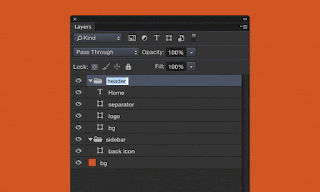
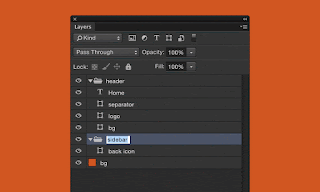
The fastest way to manually rename a bunch of layers in Photoshop is to double-click / run your keyboard shortcut for “Layer” → “Rename Layer...” on one then use the tab key to apply the new layer name and jump to the next visible layer.
키워드 : 포토샵, double click, mouse, keyboard, shortcut
출처 : Faster layer renaming in Photoshop
1. 일단 하나의 레이어는 더블클릭해서 edit 함
2. 그 상태에서 tab 을 치면 다음 레이어 이름을 edit 하는 상태가 됨
3. Shift tab 치면 반대 순서로 가게 됨
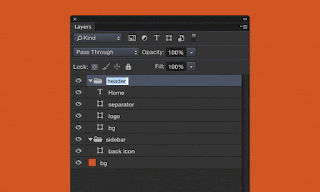
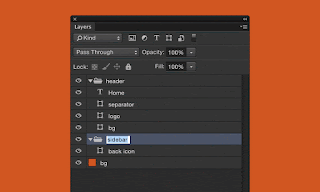
The fastest way to manually rename a bunch of layers in Photoshop is to double-click / run your keyboard shortcut for “Layer” → “Rename Layer...” on one then use the tab key to apply the new layer name and jump to the next visible layer.
키워드 : 포토샵, double click, mouse, keyboard, shortcut
출처 : Faster layer renaming in Photoshop
Labels:
Photoshop
Thursday, March 10, 2016
Pen tool 로 path 그리는 법
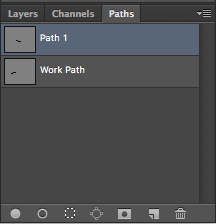 1. Pen tool 을 선택하고 curve 를 그린다
1. Pen tool 을 선택하고 curve 를 그린다2. 펜 툴로 그린 curve 는 일반 레이어에 저장되는 것이 아니라, layers 우측의 path 탭을 보면 그곳의 레이어에 저장되어 있다.
3. 아래쪽의 속이 빈 동그라미 아이콘을 클릭하면 펜툴로 그린 커브를 따라 라인이 그려진다.
4. 라인의 두께를 조절하려면, pencil tool(핫키 B)에서 [ ] 키로 두께를 조절해주고 동그라미 아이콘을 클릭하면 된다.
참고 : 디폴트로는 펜슬 툴로 anti-aliasing 이 안된 라인이 그려지지만 안티에일리어싱이 적용된 라인을 그리려면 브러시 툴을 선택하고 동그라미 아이콘을 클릭하면 된다.
키워드 : brush tool, tab, circle, icon, bezier, drawing, line, brush, 연필 툴
검색어 : pen tool path stroke
레퍼런스 : Photoshop Help / Add color to paths
Labels:
Photoshop
Saturday, March 5, 2016
How to Use the Pen Tool in Photoshop
How to Use the Pen Tool in Photoshop
Sep 16, 2014
Sep 16, 2014
Labels:
Photoshop
Wednesday, February 17, 2016
mp4 file의 aspect ratio 바꾸는 법 (ffmpeg 이용)
Correct aspect ratio without re-encoding video file
There is a difference between Sample Aspect Ratio (SAR) and Display Aspect Ratio (DAR). If you want to change the video to display at 4:3, you will need to resize the image.
If you want to use FFmpeg to resize without re-encoding, try:
ffmpeg -i [INPUT] -s 720x540 -c copy [OUTPUT]
You can also try changing just the DAR with:
ffmpeg -i [INPUT] -aspect 720:540 -c copy [OUPTPUT]
키워드 : 가로세로비, 비율
검색어 : mp4 ratio
There is a difference between Sample Aspect Ratio (SAR) and Display Aspect Ratio (DAR). If you want to change the video to display at 4:3, you will need to resize the image.
If you want to use FFmpeg to resize without re-encoding, try:
ffmpeg -i [INPUT] -s 720x540 -c copy [OUTPUT]
You can also try changing just the DAR with:
ffmpeg -i [INPUT] -aspect 720:540 -c copy [OUPTPUT]
키워드 : 가로세로비, 비율
검색어 : mp4 ratio
Labels:
FFmpeg
Subscribe to:
Posts (Atom)
